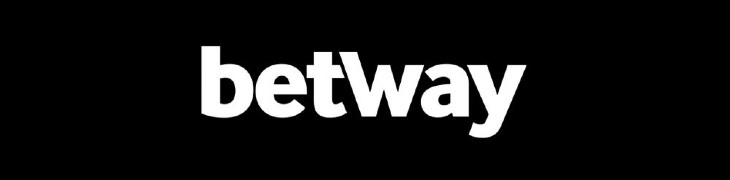The Dreamcast was the first console to come with a built-in modem, giving you the ability to play your favorite games with other players anywhere in the world. In addition to playing online it was also possible to surf the internet, send emails, download extra content for your games (Now known as DLC), download mini games for the VMU and also other functions like listening to music, among other things. Well, it’s not something special for people who got used to buying college papers online, but years ago it was a completely new experience.
As time passed, new consoles appeared, enhancing all these ideas by making online gaming become commonplace in any gamer’s life. But despite all these changes, some thing never changed; the loyalty of SEGA fans who have not let the Dreamcast online support die.
There are currently 13 online games working:
4 × 4 Evolution
Alien Front Online
ChuChu Rocket!
Maximum Pool
The Next Tetris: Online Edition
PBA Tour Bowling 2001
Phantasy Star Online v1 / v2
Planet Ring
Quake III Arena
Sonic Adventure
Starlancer
Toy Racer
World Worms Party
And with 29 more staying online in the future (Check list here).
So what does it take to connect your Dreamcast online? Well there are several methods, the most recommended is called DreamPI, where you connect the Dreamcast to a Raspberry Pi and it does all the work by converting the broadband signal to the Dreamcast. But this method despite being the most efficient, is a little expensive.
Thinking about it, I decided to write a tutorial to teach you the cheapest way to connect after learning this method with the staff from the Dreamcast Online Brasil community where you connect your Dreamcast to a PC.
What is necessary?
A Dreamcast with Dial-Up Internet Modem
A PC or Notebook with broadband internet
A USB fax modem
A phone cable with a voltage simulator
Setting up your Dreamcast
To configure Dreamcast, you will need to have a Dreamcast browser such as Planet Web (Any version), XDP or another and make the following settings:
Go to Options and then Internet Connection:


Your Real Name: Enter your name.
User Login: dream
Password: dreamcast
Dial Up Number: 111-1111
DNS1: 46 101 91 123
DNS2: 8 8 8 8

Area code you are dialing from: [Leave it blank]
Long distance call prefix: [Leave it blank]
Call waiting prefix: [Leave it blank]
Outside dial prefix: [Leave it blank]
Modem Init: AT&F0
Dial: Tone
Dial area code: Off
Blind dial: On

Use Proxy: No
Proxy server name: [Leave it blank]
Proxy port: [Leave it blank]

Your Dreamcast is ready!!! Now just save these settings.

Setting up your PC
Download the files VMWare and Ubuntu .
Extract the contents from the Ubuntu.rar file to a folder of your choice
Install VMWare
Open VMWare and click Open Virtual Machine go to the Ubuntu folder you have extracted and select the ubuntu file
Click copy
User: dc e Password: dc
In the upper right corner, right-click on the connection icon, and then click Edit Connections.

Then select your first connection and click on Edit.

Click IPV4 Settings and leave it like this:
Address: 192.168.1.150
Netmask: 255.255.255.0
Gateway: 192.168.1.1
DNS Servers: 8.8.8.8
Save these settings.

Right click on the desktop and then click on File manager

Right-click on the options.ttyACM0 document, and then open it as root
Change the first line of the file like this: 192.168.1.150:192.168.1.151 And then save the file.

Now on Windows in the lower right corner, right click on the WiFi or internet icon 
And then open the Network and Sharing Center

Now click on the connection you are using, and then click on Details
In the next window look for IPv4 Default Gateway and note this number

Back to the Linux now open the option file as root and paste the ip number in the fourth line as shown in the image below

Save the file and close the windows. All set on your PC.
Fax Modem USB
To connect the Dreamcast on your computer you will need a Linux-compatible USB Fax Modem. The most recommended modems are feasso fum v92, Lenovo RD02-D400 or Dell NW147.
When you are using the Fax Modem, make a test to see if it is working. With the virtual machine open connect the modem to the USB and in the upper left corner of the virtual machine, click on player, removable devices, USB Modem and then check the disconnect from host option.
Now right click on the Linux desktop and then click on terminal. Press up arrow until the sudo ./discar.sh command appears. Press enter and then enter the password dc. Your fax modem should have both lights on.

Building a Line Voltage Inducer
To build a line voltage inducer you will need the following components:
- A capacitor 0.47uf
- A resistor 380 Ohm
- A battery connector 9v
- A battery 9v
- A soldering iron, tin (welding wire) OR insulation tape.
(This procedure is necessary to simulate the electricity that exists in a telephone socket).
First you will pick up the phone cable and you will open it (Be careful, dont break the wires). Inside it you will find two wires one white and one red. You will cut the red in the middle and will bind the components as follows:


If your phone cable has both wires of the same color, cut the right one with the connectors facing up and the pin facing down.

Testing the connection
Time to test everything is all right. Connect the battery to the cable and then plug the cable into the Dreamcast and the USB Fax Modem. Now connect the Fax Modem to the PC and open the virtual machine.
When the virtual machine loads the operating system, right click on the desktop and click on terminal. Put the browser on the Dreamcast and then click connect. While Dreamcast is dialing inside the terminal that is open in the virtual machine press up arrow until the sudo ./discar.sh command appears. Press enter and then enter the password dc. Your fax modem will have both lights on while the Dreamcast is dialing. Now just wait.
If all goes well your Dreamcast will open a Sega page that no longer exists. Enter an address like www.google.com and be welcome into the Dreamcast online world.
Testing Phantasy Star Online
To play Phantasy Star Online the procedure is the same, download the game here. This image is ready to connect to the private servers. When you are in online mode and your Dreamcast is dialing you need to do the same procedure you did when you connected using the browser. Have fun.